Gatling is a highly capable load testing tool which gives high performance. Some times we face problem in customization response time for our application.
In this Blog we will analyse how can we customize response time in Gatling. In Global Information Section
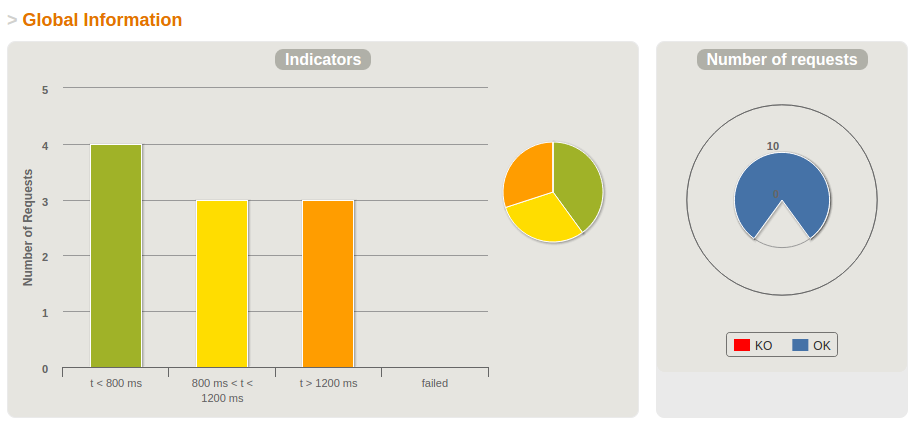
In graphical format,this Section Displays the Number of Requests captures in the given Load testing. Every requests are displays according to their Response times.
These Requests are divided into four different Sections:
- In first section(green color), the requests whose response times are less than Lower bound
- In second section(yellow color), the requests whose response times are are between the lower bound and the higher bounds
- In third section (orange color),the requests whose response times are greater than the higher bound
- In fourth section (red color),the requests who fail to respond
In Gatling test report by default Response times are:
- Lower Bound is 800ms
- Upper Bound is 1200ms
This time is editable, depend upon our project requirements. we can modify this time if we need.
For do this
- Go to the directory where Gatling tool is downloaded
- Inside the Gatling bundle directory look for the conf folder.
- File named gatling.conf. Open this .conf in a text editor.
The charting section in the .conf file, example shown as below:
The above code segment lists by default values as comes with Gatling bundle. Inside that look for lowerBound and higherBound. these two are set as 800 and 1200 respectively. The unit is in milliseconds.
Suppose project requires to set these two as 1000 and 1800 respectively. Modify these two values and save the .conf file. and these two line of code by removing the #.
Like this:
After changes are saved Run the test case and observe the response times of the requests should be modified in the chart and also showing in information section.
So this is how we can customized response time according to our project requirement